本章介绍了命令行的基本使用.正如在前面的章节里你所见到的调用 gradle命令来完成一些功能
This chapter introduces the basics of the Gradle command-line. You
run a build using the gradle
command, which you have already seen in action in previous chapters.
你可以以列表的形式在命令行中一次调用多个任务.例如 gradle compile test命令会依次调用,并且每个任务仅会被调用一次.
compile和test任务以及它们的依赖任务.
无论它们是否被包含在脚本中:即无论是以命令行的形式定义的任务还是依赖于其它任务都会被调用执行.来看下面的例子.
You can execute multiple tasks in a single build by listing each of
the tasks on the command-line. For example, the command gradle compile test will
execute the
compile
and
test
tasks. Gradle will execute the tasks in the order that they are
listed on the command-line, and will also execute the dependencies
for each task. Each task is executed once only, regardless of how it
came to be included in the build: whether it was specified on the
command-line, or it a dependency of another task, or both. Let's
look at an example.
下面定义了四个任务.dist和test
都 依赖于compile,只用当 compile被调用之后才会调用gradle
dist test任务
Below four tasks are defined. Both
dist
and
test
depend on the
compile
task. Running gradle
dist test for this build script results in the
compile
task being executed only once.
例 11.1. 多任务调用
Example 11.1. Executing multiple tasks
build.gradle
task compile << {
println 'compiling source'
}
task compileTest(dependsOn: compile) << {
println 'compiling unit tests'
}
task test(dependsOn: [compile, compileTest]) << {
println 'running unit tests'
}
task dist(dependsOn: [compile, test]) << {
println 'building the distribution'
}
gradle
dist test的输出结果.
Output of gradle
dist test
> gradle dist test :compile compiling source :compileTest compiling unit tests :test running unit tests :dist building the distribution BUILD SUCCESSFUL Total time: 1 secs
由于每个任务仅会被调用一次,所以调用gradle test test与调用gradle
test效果是相同的.
Because each task is executed once only, executing gradle test test is exactly
the same as executing gradle
test.
你可以用命令行选项-x来排除某些任务,让我们用上面的例子来示范一下.
You can exclude a task from being executed using the
-x
command-line option and providing the name of the task to exclude.
Let's try this with the sample build file above.
例 11.2. 排除任务.
Example 11.2. Excluding tasks
gradle
dist -x test的输出结果.
Output of gradle
dist -x test
> gradle dist -x test :compile compiling source :dist building the distribution BUILD SUCCESSFUL Total time: 1 secs
可以看到,test任务并没有被调用,即使他是dist任务的依赖.
同时test任务的依赖任务compileTest也没有被调用,而像
compile被test和其它任务同时依赖的任务仍然会被调用.
You can see from the output of this example, that the
test
task is not executed, even though it is a dependency of the
dist
task. You will also notice that the
test
task's dependencies, such as
compileTest
are not executed either. Those dependencies of
test
that are required by another task, such as
compile
, are still executed.
默认情况下只要有任务调用失败Gradle就是中断执行.这可能会使调用过程更快,但那些后面隐藏的错误不会被发现.
所以你可以使用--continue在一次调用中尽可能多的发现所有问题.
By default, Gradle will abort execution and fail the build as soon
as any task fails. This allows the build to complete sooner, but
hides other failures that would have occurred. In order to discover
as many failures as possible in a single build execution, you can
use the
--continue
option.
采用了--continue选项,Gralde会调用每一个任务以及它们依赖的任务.
而不是一旦出现错误就会中断执行.所有错误信息都会在最后被列出来.
When executed with
--continue
, Gradle will execute every
task to be executed where all of the dependencies for that task
completed without failure, instead of stopping as soon as the first
failure is encountered. Each of the encountered failures will be
reported at the end of the build.
一旦某个任务执行失败,那么所有依赖于该任务的子任务都不会被调用.例如由于test任务依赖于complie任务,所以如果compile调用出错,test便不会被直接或间接调用.
If a task fails, any subsequent tasks that were depending on
it will not be executed, as it is not safe to do so. For example,
tests will not run if there is a compilation failure in the code
under test; because the test task will depend on the compilation
task (either directly or indirectly).
当你试图调用某个任务的时候,无需输入任务的全名.只需提供足够的可以唯一区分出该任务的字符即可.例如,上面的例子你也可以这么写.
用gradle di来直接调用dist任务
When you specify tasks on the command-line, you don't have to
provide the full name of the task. You only need to provide enough
of the task name to uniquely identify the task. For example, in the
sample build above, you can execute task
dist
by running gradle di:
例 11.3. 简化任务名
Example 11.3. Abbreviated task name
gradle
di的输出结果
Output of gradle
di
> gradle di :compile compiling source :compileTest compiling unit tests :test running unit tests :dist building the distribution BUILD SUCCESSFUL Total time: 1 secs
你也可以用驼峰命名的任务中每个单词的首字母进行调用.例如,可以执行gradle
compTest or even gradle
cT来调用 compileTest任务
You can also abbreviate each word in a camel case task name. For
example, you can execute task
compileTest
by running gradle
compTest or even gradle
cT
例 11.4. 简化驼峰任务名
Example 11.4. Abbreviated camel case task name
gradle
cT的输出结果.
Output of gradle
cT
> gradle cT :compile compiling source :compileTest compiling unit tests BUILD SUCCESSFUL Total time: 1 secs
简化后你仍然可以使用-x参数.
You can also use these abbreviations with the
-x
command-line option.
调用gradle时,默认情况下总是会构建当前目录下的文件,
可以使用-b参数选择构建的文件,并且当你使用此参数时settings.gradle将不会生效,看下面的例子:
When you run the gradle
command, it looks for a build file in the current directory. You can
use the
-b
option to select another build file. If you use
-b
option then
settings.gradle
file is not used. Example:
例 11.5. 选择文件构建
Example 11.5. Selecting the project using a build file
subdir/myproject.gradle
task hello << {
println "using build file '$buildFile.name' in '$buildFile.parentFile.name'."
}
gradle
-q -b subdir/myproject.gradle hello的输出结果
Output of gradle
-q -b subdir/myproject.gradle hello
> gradle -q -b subdir/myproject.gradle hello using build file 'myproject.gradle' in 'subdir'.
另外,你可以使用-p参数来指定构建的目录,例如在多项目构建中你可以用-p来替代-b参数
Alternatively, you can use the
-p
option to specify the project directory to use. For multi-project
builds you should use
-p
option instead of
-b
option.
例 11.6. 选择构建目录
Example 11.6. Selecting the project using project
directory
gradle
-q -p subdir hello的输出结果
Output of gradle
-q -p subdir hello
> gradle -q -p subdir hello using build file 'build.gradle' in 'subdir'.
Gradle提供了许多内置任务来收集构建信息.这些内置任务对于了解依赖结构以及解决问题都是很有帮助的.
Gradle provides several built-in tasks which show particular details of your build. This can be useful for understanding the structure and dependencies of your build, and for debugging problems.
了解更多,可以参阅项目报告插件以为你的项目添加构建报告.
In addition to the built-in tasks shown below, you can also use the
project
report plugin to add tasks to your project which will generate
these reports.
执行gradle projects会为你列出子项目名称列表.如下例.
Running gradle
projects gives you a list of the sub-projects of the selected
project, displayed in a hierarchy. Here is an example:
例 11.7. 收集项目信息
Example 11.7. Obtaining information about
projects
gradle
-q projects的输出结果
Output of gradle
-q projects
> gradle -q projects ------------------------------------------------------------ Root project ------------------------------------------------------------ Root project 'projectReports' +--- Project ':api' - The shared API for the application \--- Project ':webapp' - The Web application implementation To see a list of the tasks of a project, run gradle <project-path>:tasks For example, try running gradle :api:tasks
这份报告展示了每个项目的描述信息.当然你可以在项目中用description属性来指定这些描述信息.
The report shows the description of each project, if specified. You
can provide a description for a project by setting the
description
property:
例 11.8. 为项目添加描述信息.
Example 11.8. Providing a description for a project
build.gradle
description = 'The shared API for the application'
执行gradle tasks会列出项目中所有任务.
这会显示项目中所有的默认任务以及每个任务的描述.如下例
Running gradle
tasks gives you a list of the main tasks of the selected project.
This report shows the default tasks for the project, if any, and a
description for each task. Below is an example of this report:
例 11.9. 获取任务信息
Example 11.9. Obtaining information about tasks
Output of gradle
-q tasks
> gradle -q tasks ------------------------------------------------------------ All tasks runnable from root project ------------------------------------------------------------ Default tasks: dists Build tasks ----------- clean - Deletes the build directory (build) dists - Builds the distribution libs - Builds the JAR Build Setup tasks ----------------- init - Initializes a new Gradle build. [incubating] wrapper - Generates Gradle wrapper files. [incubating] Help tasks ---------- dependencies - Displays all dependencies declared in root project 'projectReports'. dependencyInsight - Displays the insight into a specific dependency in root project 'projectReports'. help - Displays a help message projects - Displays the sub-projects of root project 'projectReports'. properties - Displays the properties of root project 'projectReports'. tasks - Displays the tasks runnable from root project 'projectReports' (some of the displayed tasks may belong to subprojects). To see all tasks and more detail, run with --all.
默认情况下,这只会显示那些被分组的任务.你可以通过为任务设置group属性和description来把
这些信息展示到结果中.
By default, this report shows only those tasks which have been
assigned to a task group. You can do this by setting the
group
property for the task. You can also set the
description
property, to provide a description to be included in the report.
例 11.10. 更改任务报告内容
Example 11.10. Changing the content of the task report
build.gradle
dists {
description = 'Builds the distribution'
group = 'build'
}
当然你也可以用--all参数来收集更多任务信息.这会列出项目中所有任务以及任务之间的依赖关系.
You can obtain more information in the task listing using the
--all
option. With this option, the task report lists all tasks in the
project, grouped by main task, and the dependencies for each task.
Here is an example:
Example 11.11. Obtaining more information about tasks
Output of
gradle -q tasks --all
> gradle -q tasks --all
------------------------------------------------------------
All tasks runnable from root project
------------------------------------------------------------
Default tasks: dists
Build tasks
-----------
clean - Deletes the build directory (build)
api:clean - Deletes the build directory (build)
webapp:clean - Deletes the build directory (build)
dists - Builds the distribution [api:libs, webapp:libs]
docs - Builds the documentation
api:libs - Builds the JAR
api:compile - Compiles the source files
webapp:libs - Builds the JAR [api:libs]
webapp:compile - Compiles the source files
Build Setup tasks
-----------------
init - Initializes a new Gradle build. [incubating]
wrapper - Generates Gradle wrapper files. [incubating]
Help tasks
----------
dependencies - Displays all dependencies declared in root project 'projectReports'.
dependencyInsight - Displays the insight into a specific dependency in root project 'projectReports'.
help - Displays a help message
projects - Displays the sub-projects of root project 'projectReports'.
properties - Displays the properties of root project 'projectReports'.
tasks - Displays the tasks runnable from root project 'projectReports' (some of the displayed tasks may belong to subprojects).
执行gradle help --task someTask可以显示指定任务的详细信息.
或者多项目构建中相同任务名称的所有任务的信息.如下例.
Running gradle help
--task someTask gives you detailed information about a specific
task or multiple tasks matching the given task name in your multiproject build. Below is an example of this detailed information:
例 11.12. 获取任务帮助
Example 11.12. Obtaining detailed help for tasks
gradle
-q help --task libs的输出结果
Output of gradle -q help --task libs
> gradle -q help --task libs
Detailed task information for libs
Paths
:api:libs
:webapp:libs
Type
Task (org.gradle.api.Task)
Description
Builds the JAR
这些结果包含了任务的路径、类型以及描述信息等.
This information includes the full task path, the task type,
possible commandline options and the description of the given task.
执行 gradle dependencies
会列出项目的依赖列表,所有依赖会根据任务区分,以树型结构展示出来.如下例.
Running gradle dependencies gives
you a list of the dependencies of the selected project, broken down
by configuration. For each configuration, the direct and transitive
dependencies of that configuration are shown in a tree. Below is an
example of this report:
例 11.13. 获取依赖信息
Example 11.13. Obtaining information about dependencies
gradle
-q dependencies api:dependencies webapp:dependencies
的输出结果
Output of gradle -q dependencies api:dependencies webapp:dependencies
> gradle -q dependencies api:dependencies webapp:dependencies
------------------------------------------------------------
Root project
------------------------------------------------------------
No configurations
------------------------------------------------------------
Project :api - The shared API for the application
------------------------------------------------------------
compile
\--- org.codehaus.groovy:groovy-all:2.2.0
testCompile
\--- junit:junit:4.11
\--- org.hamcrest:hamcrest-core:1.3
------------------------------------------------------------
Project :webapp - The Web application implementation
------------------------------------------------------------
compile
+--- project :api
| \--- org.codehaus.groovy:groovy-all:2.2.0
\--- commons-io:commons-io:1.2
testCompile
No dependencies
虽然输出结果很多,但这对于了解构建任务十分有用,当然你可以通过 --configuration参数来查看
指定构建任务的依赖情况.
Since a dependency report can get large, it can be useful to
restrict the report to a particular configuration. This is achieved
with the optional --configuration
parameter:
例 11.14. 过滤依赖信息
Example 11.14. Filtering dependency report by configuration
gradle
-q api:dependencies --configuration testCompile的输出结果
Output of gradle -q api:dependencies --configuration testCompile
> gradle -q api:dependencies --configuration testCompile
------------------------------------------------------------
Project :api - The shared API for the application
------------------------------------------------------------
testCompile
\--- junit:junit:4.11
\--- org.hamcrest:hamcrest-core:1.3
执行Running gradle dependencyInsight
可以查看指定的依赖情况.如下例.
Running gradle dependencyInsight
gives you an insight into a particular dependency (or dependencies)
that match specified input. Below is an example of this report:
例 11.15. 获取特定依赖
Example 11.15. Getting the insight into a particular dependency
gradle -q webapp:dependencyInsight --dependency groovy --configuration compile的输出结果
Output of gradle -q webapp:dependencyInsight --dependency groovy --configuration compile
> gradle -q webapp:dependencyInsight --dependency groovy --configuration compile
org.codehaus.groovy:groovy-all:2.2.0
\--- project :api
\--- compile
这对于了解依赖关系、了解为何选择此版本作为依赖十分有用.了解更多请参阅 依赖检查报告.
This task is extremely useful for investigating the dependency
resolution, finding out where certain dependencies are coming from
and why certain versions are selected. For more information please
see DependencyInsightReportTask.
dependencyInsight任务是'Help'任务组中的一个.这项任务需要进行配置才可以.
如果用了Java相关的插件,那么dependencyInsight任务已经预先被配置到'Compile'下了.
你只需要通过'--dependency'参数来制定所需查看的依赖即可.如果你不想用默认配置的参数项你可以通过
'--configuration' 参数来进行指定.了解更多请参阅 依赖检查报告.
The built-in dependencyInsight task is a part of the 'Help' tasks group. The task needs to configured with the dependency and the configuration. The report looks for the dependencies that match the specified dependency spec in the specified configuration. If java related plugin is applied, the dependencyInsight task is pre-configured with 'compile' configuration because typically it's the compile dependencies we are interested in. You should specify the dependency you are interested in via the command line '--dependency' option. If you don't like the defaults you may select the configuration via '--configuration' option. For more information see DependencyInsightReportTask.
执行gradle properties可以获取项目所有属性列表.如下例.
Running gradle
properties gives you a list of the properties of the selected
project. This is a snippet from the output:
例 11.16. 属性信息
Example 11.16. Information about properties
gradle
-q api:properties的输出结果
Output of gradle
-q api:properties
> gradle -q api:properties ------------------------------------------------------------ Project :api - The shared API for the application ------------------------------------------------------------ allprojects: [project ':api'] ant: org.gradle.api.internal.project.DefaultAntBuilder@12345 antBuilderFactory: org.gradle.api.internal.project.DefaultAntBuilderFactory@12345 artifacts: org.gradle.api.internal.artifacts.dsl.DefaultArtifactHandler@12345 asDynamicObject: org.gradle.api.internal.ExtensibleDynamicObject@12345 buildDir: /home/user/gradle/samples/userguide/tutorial/projectReports/api/build buildFile: /home/user/gradle/samples/userguide/tutorial/projectReports/api/build.gradle
--profile参数可以收集一些构建期间的信息并保存到
build/reports/profile目录下并且以构建时间命名这些文件.
The --profile
command line option will record some useful timing information while your build is running and write a report to the build/reports/profile directory. The report will be named using the time when the build was run.
下面这份日志记录了总体花费时间以及各过程花费的时间.并以时间大小倒序排列.
并且记录了任务的执行情况.
This report lists summary times and details for both the configuration phase and task execution. The times for configuration and task execution are sorted with the most expensive operations first. The task execution results also indicate if any tasks were skipped (and the reason) or if tasks that were not skipped did no work.
如果采用了buildSrc,那么在buildSrc/build下同时也会生成一份日志记录记录
Builds which utilize a buildSrc directory will generate a second
profile report for buildSrc in the
buildSrc/build
directory.
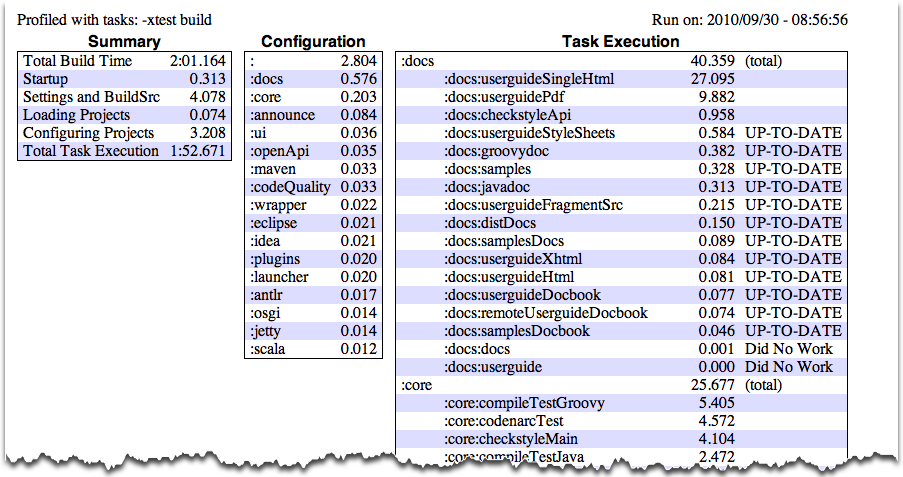 |
有时可能你只想知道某个任务在一个任务集中按顺序执行的结果,但并不想实际执行这些任务.那么你可以用-m参数
例如gradle -m clean compile会调用clean
和 compile,这与tasks可以形成互补,让你知道哪些任务可以用于执行.
Sometimes you are interested in which tasks are executed in which
order for a given set of tasks specified on the command line, but
you don't want the tasks to be executed. You can use the
-m
option for this. For example gradle
-m clean compile shows you all tasks to be executed as part of the
clean
and
compile
tasks. This is complementary to the
tasks
task, which shows you the tasks which are available for execution.
在本章中你学到很多用命令行可以做的事情,了解更多你可以参阅gradle command in 附录 D, Gradle 命令行.
In this chapter, you have seen some of the things you can do with Gradle from the command-line. You can find out more about the gradle command in Appendix D, Gradle Command Line.
